In this article, I am going to show you the Environment Setup for Blazor App Development Setup Step by Step. Please read our previous article where we gave a brief introduction to Blazor. At the end of this article, you will understand the software and tools required for Blazor application Development.
Environment Setup for Blazor App Development:
In your local machine, to set up blazor, you need two things i.e. .NET Core SDK 3.1 or later and IDE (Integrated Development Environment).
Install .Net Core SDK 3.1 or later:
First, you need to install .NET Core SDK 3.1 or any later version. In order to verify whether the .NET Core SDK is installed on your machine or not, type the dotnet –list-sdks command in the command prompt and press enter as shown in the below image.
As you can see in the above image, in my machine, there are five different versions of .NET Core SDKs are installed. If you further notice .NET Core SDK 3.1.300 is also installed which is the latest version at this moment.
If you have installed .NET Core SDK, then please install it from the following URL.
https://dotnet.microsoft.com/download/
Once you navigate to the above URL, just click on the Download .NET Core SDK option as shown in the below image.
Integrated Development Environment (IDE) for Blazor App Development:
You can use any of the following IDEs to develop the Blazor app.
https://visualstudio.microsoft.com/downloads/
Once you navigate to the above URL, and if you are a student and you just want to learn Blazor, then I recommended you choose the Community edition of Visual Studio 2019 as shown in the below image which has the most all the feature the enterprise edition has.
While installing Visual Studio, please make sure ASP.NET and Web development workload is installed. To verify this, whether you have installed this workload or not, open Visual Studio 2019, then just click on Tools and select Get Tools and Features option from the context menu.
In the next article, I am going to show you how to create blazor app in Visual Studio 2019 step by step. Here, in this article, I explain the Environment Setup for Blazor Development.
Summary:
I hope this post will be helpful to understand how to set up local Environment for Blazor App Development
Please share this post with your friends and colleagues.
For any queries please post a comment below.
Happy Coding 😉
Environment Setup for Blazor App Development:
In your local machine, to set up blazor, you need two things i.e. .NET Core SDK 3.1 or later and IDE (Integrated Development Environment).
Install .Net Core SDK 3.1 or later:
First, you need to install .NET Core SDK 3.1 or any later version. In order to verify whether the .NET Core SDK is installed on your machine or not, type the dotnet –list-sdks command in the command prompt and press enter as shown in the below image.
As you can see in the above image, in my machine, there are five different versions of .NET Core SDKs are installed. If you further notice .NET Core SDK 3.1.300 is also installed which is the latest version at this moment.
If you have installed .NET Core SDK, then please install it from the following URL.
https://dotnet.microsoft.com/download/
Once you navigate to the above URL, just click on the Download .NET Core SDK option as shown in the below image.
Integrated Development Environment (IDE) for Blazor App Development:
You can use any of the following IDEs to develop the Blazor app.
- Visual Studio 2019
- Visual Studio Code
- .Net Core CLI
https://visualstudio.microsoft.com/downloads/
Once you navigate to the above URL, and if you are a student and you just want to learn Blazor, then I recommended you choose the Community edition of Visual Studio 2019 as shown in the below image which has the most all the feature the enterprise edition has.
While installing Visual Studio, please make sure ASP.NET and Web development workload is installed. To verify this, whether you have installed this workload or not, open Visual Studio 2019, then just click on Tools and select Get Tools and Features option from the context menu.
In the next article, I am going to show you how to create blazor app in Visual Studio 2019 step by step. Here, in this article, I explain the Environment Setup for Blazor Development.
Summary:
I hope this post will be helpful to understand how to set up local Environment for Blazor App Development
Please share this post with your friends and colleagues.
For any queries please post a comment below.
Happy Coding 😉

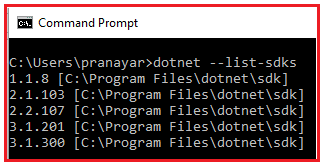

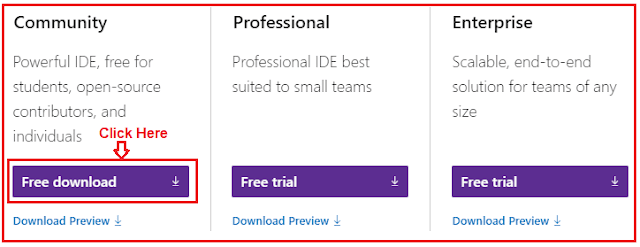

0 comments:
Post a Comment
If you like this website, please share with your friends on Facebook, Twitter, LinkedIn.